Table of Contents
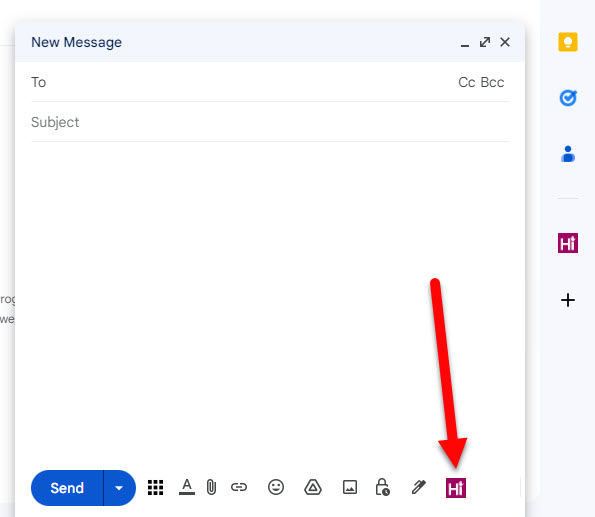
Click on the [Hi] logo in the toolbar to open Hiwriter for a new message (Compose)
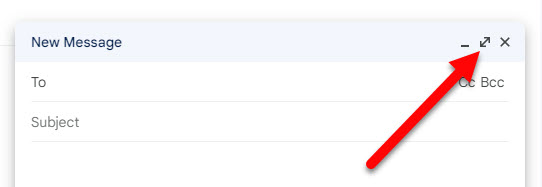
Expand the compose window if you don't see the [Hi] logo in the toolbar
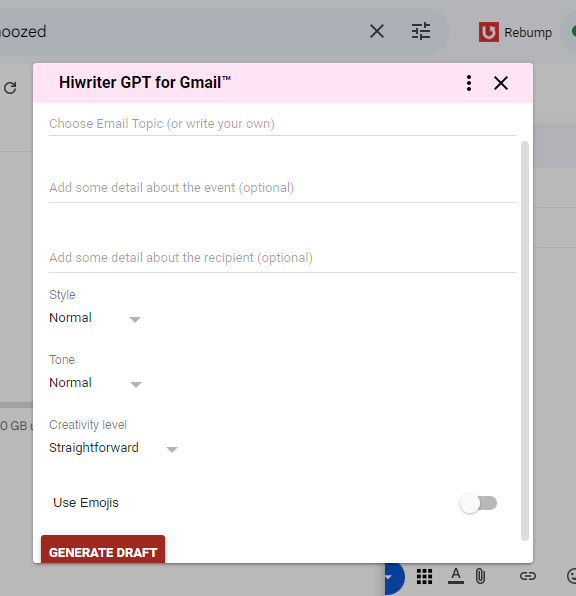
Once the Hiwriter window opens choose your options and click on “Generate Draft”.
If you are not happy with the results you can ‘Regenerate’ or click on the Back arrow ← on the top of the window to go back and tweak your options.
You can also edit the text of the draft in the Hiwriter window.
Once you are happy with the draft, click on “Use Draft” to insert the draft your compose window.
***********************************************************************************************
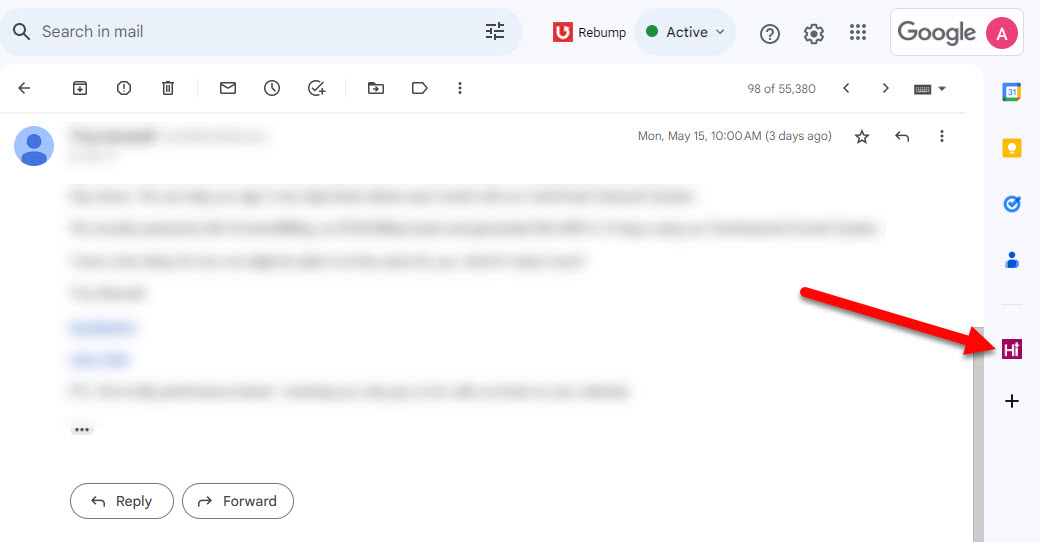
With the message you want to reply to open, click on the [Hi] logo in the Sidebar to open Hiwriter and generate a reply.
Important Note: Don't click on Reply before you click on the [Hi] logo.
Hiwriter will automatically create the reply and add the generated draft.
If you have already clicked on the ‘reply’ button, please discard that draft by clicking on the trashcan icon (or Ctrl-Shift-D after placing your cursor in the reply box).
***********************************************************************************************
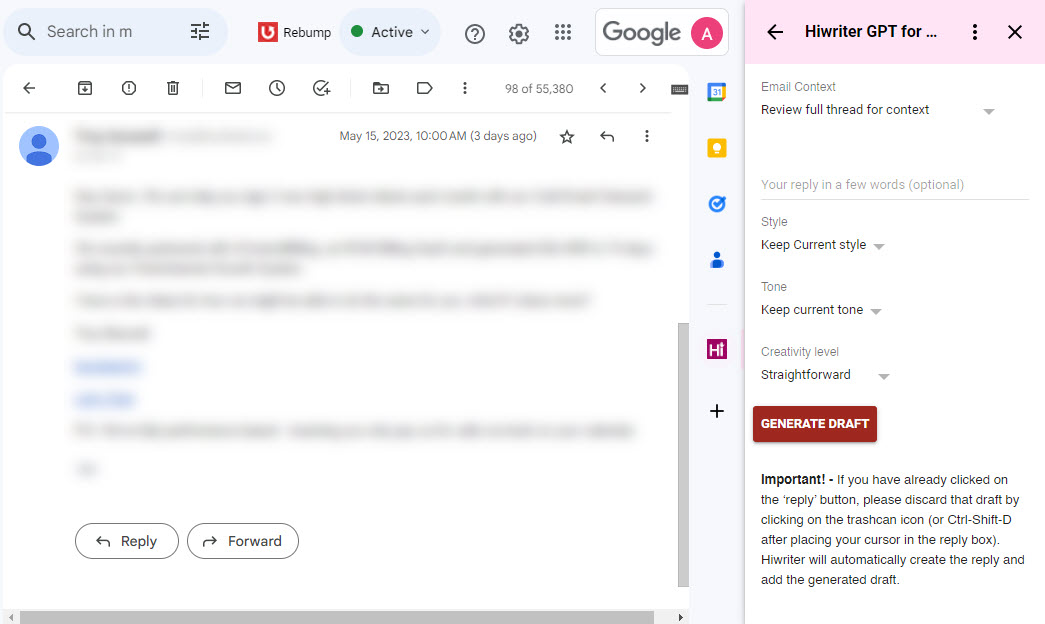
Once the Hiwriter window opens choose your options and click on “Generate Draft”.
If you are not happy with the results you can ‘Regenerate’ or click on the Back arrow ← on the top of the window to go back and tweak your options.
You can also edit the text of the draft in the Hiwriter window.
Once you are happy with the draft, click on “Use Draft” to insert the draft your compose window.
***********************************************************************************************
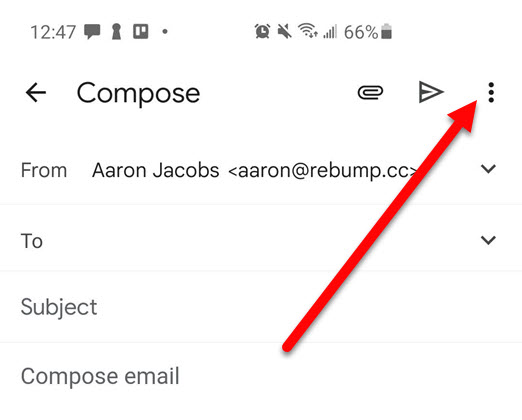
From the Compose window on your mobile click on the menu (three dots in the upper right corner) to see the option to open the Hiwriter window.
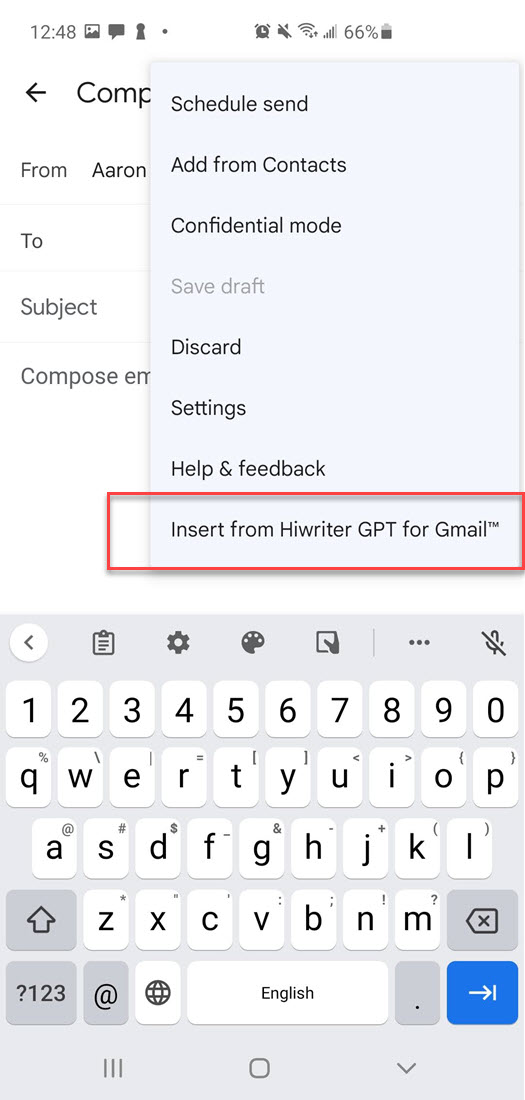
right.jpg)
***********************************************************************************************
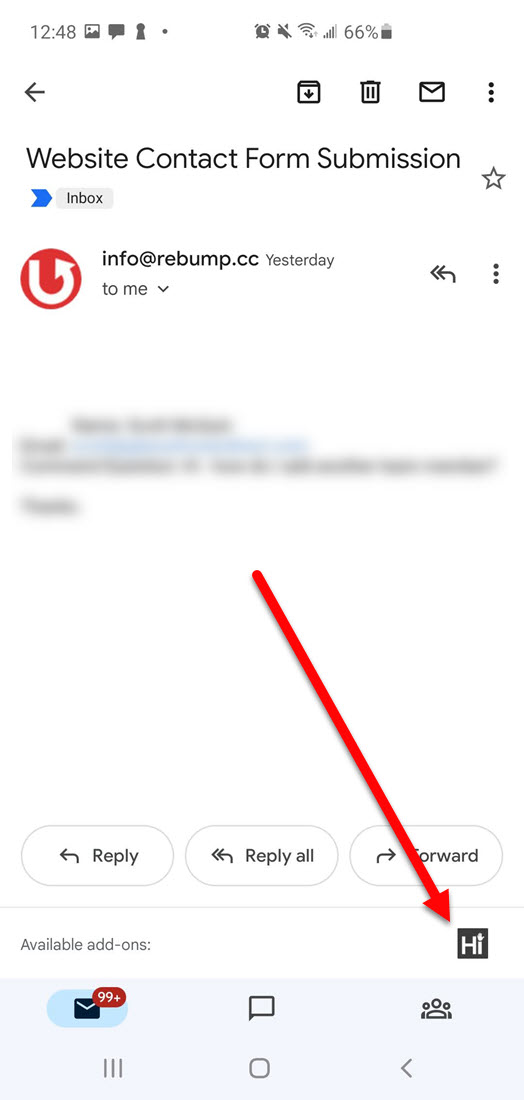
Scroll to the bottom of the message to find the [Hi] logo.
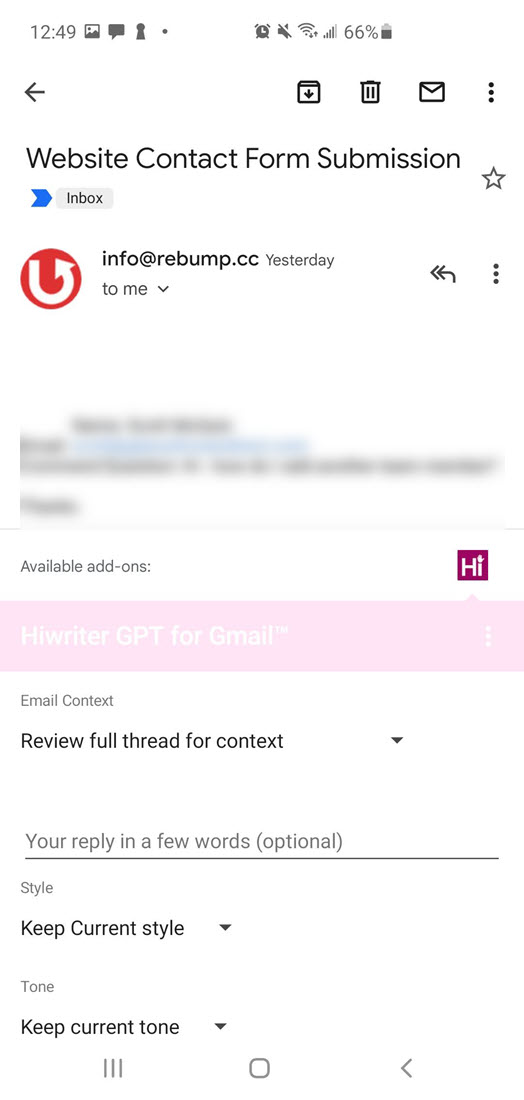
The Hiwriter window will show below the active message.
Feel free to reach out to us at info@rebump.cc for questions or comments.
If you love Hiwriter, share it with your friends on social media.
Please leave us a positive review in the Workspace Marketplace.